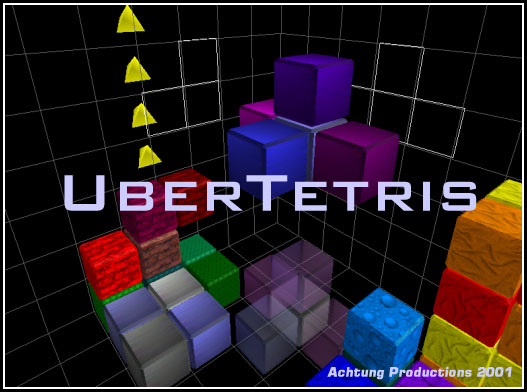
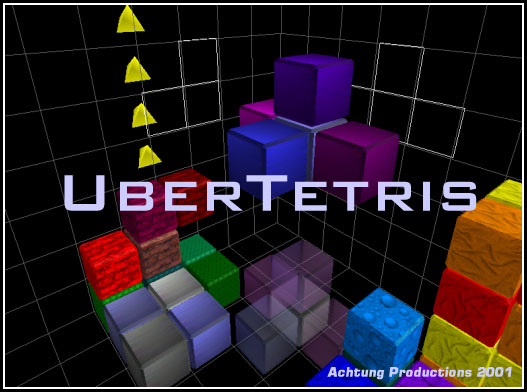
Presented to you by Derrick Tong and Simon Yun
UberTetris is a three-dimensional interpretation of the classic game Tetris. It includes a fully navigatable perspective of the three-dimensional world along with control over the movement and rotation of the falling pieces. Complete with a DJ that immerses you in hypnotic grooves, UberTetris will rock your world.
*** NEW *** UberTetriNet, the multiplayer network version of UberTetris, is now available in its beta stages! Help us test it and let us know any problems you encounter.
Pentium III processor (ok, this spec is kind of arbitrary)
128 MB RAM
3D Graphics Accelerator Card (highly recommended)
Mad Skills
Once you've extracted the install files onto your computer, just run Setup.exe and follow the instructions on the screen.
UberTetris is no ordinary reinterpretation of the classic. It adds a whole new dimension to it. Literally. As a result, it has a higher learning curve than most Tetris games you may have played, so it's gonna take some spatial visualization, patience, and most of all, mad skills.
Moving the Piece
The first thing you'll notice about the UberTetris world are the yellow arrows lining one of the four vertical wall. These indicate the forward direction according to your current perspective. As you can change your perspective at any time during game play, this forward direction will also change. The forward direction also indicates the rotation axis, as clarified below:
UP moves the piece forward
DOWN moves the piece backward
LEFT moves the piece left
RIGHT moves the piece right.
FORWARD SLASH ( / ) changes the tilt of the piece along the rotation axis (look down the rotation axis and tilt you head from side to side)
ASTERISKS ( * ) changes the pitch of the piece along the rotation axis (look down the rotation axis and nod your head, as in "yes")
MINUS ( - ) changes the yaw of the piece along the rotation axis (look down the rotation axis and shake your head, as in "no")
ENTER makes the piece fall one notch.
INSERT drops the piece as far as possible.
Why won't my piece rotate? If you are too close to the walls or other blocks in the world, your piece may not rotate because that would cause it either to extend outside of the walls or to be co-located with a landed block. This often happens with the longer pieces. To get the piece to rotate, you have to give it enough room by moving away from the walls and landed blocks.
As you can gather, piece movement is meant to be done on the numeric key pad, as the rotation keys are nicely laid out right by the directional keys.
Changing your Perspective
As pieces fall and your landscape builds, you'll want to--no, you'll need to change your perspective to decide the best position and orientation of the piece. This can be done with the mouse or the keyboard:
MOVING THE MOUSE LEFT or holding the S key rotates you to the left around the world.
MOVING THE MOUSE RIGHT or holding the F key rotates you to the right around the world.
MOVING THE MOUSE UP or holding the E key tilts you up over the world.
MOVING THE MOUSE DOWN or holding the C key tilts you down under the world.
LEFT MOUSE BUTTON or holding the X key moves you toward the bottom of the world.
RIGHT MOUSE BUTTON or holding the W key moves you toward the top of the world.
The G key zooms you in.
The A key zooms you out.
There's a "Bomber View" that views the world from directly overhead. You can switch between the this view and the normal adjustable view by pressing the B key.
You'll notice that the perspective keys are arranged in a diamond similar to the numeric keypad. It's still easier to use the mouse, though.
F1 - Single Player View reserves the entire screen for you.
F2 - Half View reserves half the screen for you and shows other players in the other half.
F3 - Equal View partitions the screen equally to all players.
F4 - Switches between Full Screen Mode and Window Mode
F5 - Pauses/Unpauses the game.
F6 - Enables/Disables the soundtrack.
F7 - Enables/Disables your sound effects.
F8 - Enables/Disables other players' sound effects.
F10 - Quits the current game and returns you to the main menu.
You can edit and create your own levels in UberTetris using the UberTetris Level Editor. The order in which the levels appear in the editor is the order in which they are played. You must pass a level before advancing to the next.
A Level in UberTetris consists of a name, the dimensions of the world, the number of lines you need to clear in order to complete the level (the "Goal"), and the dropping speed of the pieces. The controls for adjusting these are self explanatory.
Levels can also contain pre-existing blocks. This allows you to create levels that act as puzzles to be solved in order to advance to the next level. Here's how you arrange these pre-existing blocks:
Save your changes and restart the game to play your new levels. Woo hoo!
Running an application that makes continuous use of the sound card, such as Winamp, can wreak havoc on the UberTetris DJ. As a result, the game may not start up properly. Don't fret, it'll let you know by popping up a dialog telling you to close other sound intensive applications.
Our UberTetris DJ tries to use minimal CPU resources so that they can be devoted to the rendering of the 3D graphics. However, as a result the DJ is a bit temperamental. When the game is not the foreground application, the DJ may become angry, and the sound may become choppy. Not to worry, though--when you put the game in the foreground again, the DJ is appeased and the grooves should flow like water.
We wish to thank all of the musical artists who unknowingly contributed to the grooviness of UberTetris.
If you encounter any problems, or have any comments/suggestions, drop us a line at dev@ubertetris.com. Rock on!